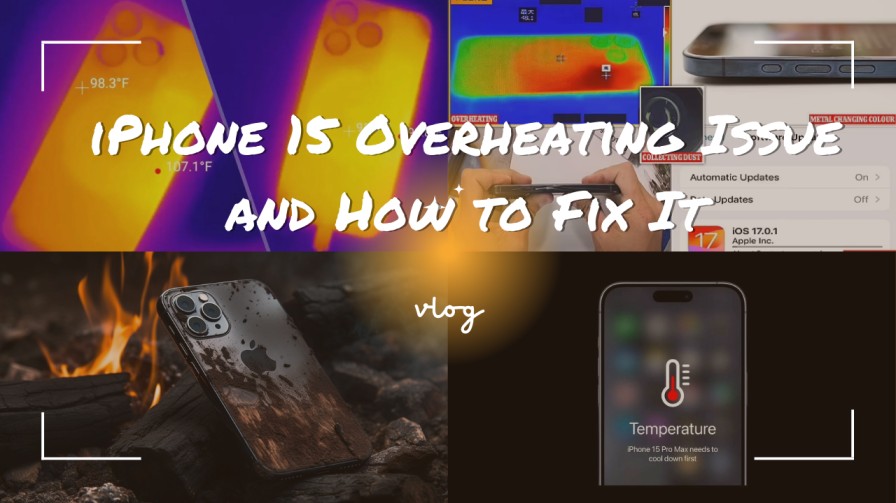
In the world of smartphones, Apple’s iPhone has consistently held a reputation for delivering cutting-edge technology and a seamless user experience. The iPhone 15 is no exception, offering a powerful blend of hardware and software features. However, like any piece of technology, it’s not without its quirks. One issue that iPhone 15 users have reported is overheating. This article will explore why this problem might occur and provide some solutions to help you cool down your device.
Why Does the iPhone 15 Overheat?
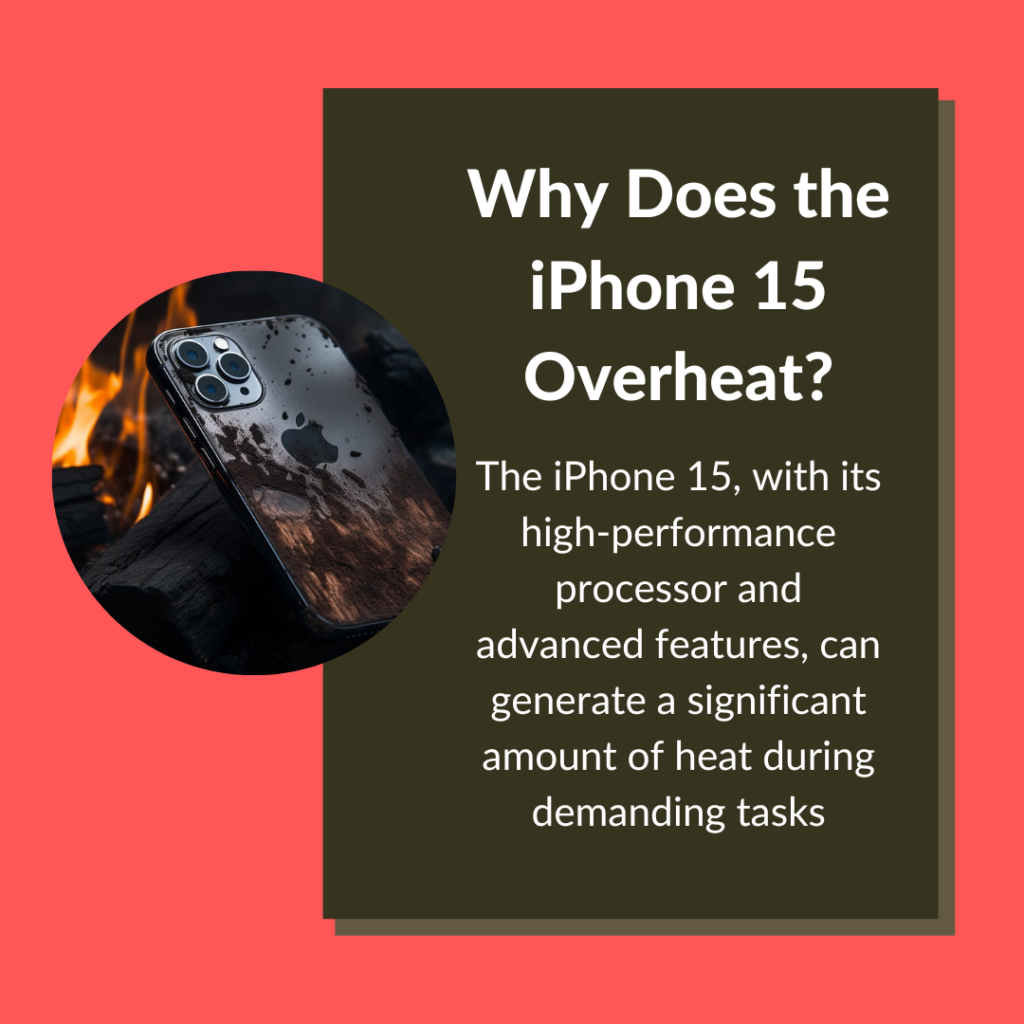
- Intensive Usage: The iPhone 15, with its high-performance processor and advanced features, can generate a significant amount of heat during demanding tasks. Activities like gaming, video streaming, or using resource-intensive apps can cause your device to overheat.
- Environmental Factors: The ambient temperature and humidity levels in your surroundings can also affect your iPhone’s temperature. Using your phone in hot, sunny weather or exposing it to direct sunlight can lead to overheating.
- Background Apps: Running multiple apps in the background can increase the workload on your phone’s processor, which in turn generates more heat.
- Software Bugs: Occasionally, software glitches or bugs in iOS can lead to excessive heat production. It’s crucial to keep your iPhone’s software up to date to minimize these issues.
How to Fix iPhone 15 Overheating Issues
Here are several steps you can take to address and prevent overheating issues on your iPhone 15:
1. Update Your iOS
Ensure that your iPhone is running the latest version of iOS. Apple regularly releases software updates that include bug fixes and optimizations. To update your iPhone, go to Settings > General > Software Update and follow the on-screen instructions.
2. Manage Background Apps
Close or force-quit any apps running in the background that you’re not actively using. To do this, swipe up from the bottom of your screen (for iPhones with Face ID) or double-press the home button (for iPhones with a home button), and then swipe away the apps you want to close.
3. Reduce Screen Brightness

High screen brightness can contribute to overheating. Adjust the screen brightness according to your surroundings. You can do this by going to Settings > Display & Brightness.
4. Disable Location Services
Some apps use your location services continuously, which can be a significant drain on your battery and lead to overheating. Go to Settings > Privacy > Location Services to manage which apps can access your location and when.
5. Avoid Direct Sunlight
Direct sunlight can significantly increase the temperature of your iPhone. Keep your device in the shade or a cooler place to prevent it from getting too hot.
6. Turn Off Background App Refresh
Background App Refresh allows apps to update in the background even when you’re not using them. To disable it, go to Settings > General > Background App Refresh and select which apps you want to turn off.
7. Check for Rogue Apps
Some third-party apps may have issues that cause overheating. Try identifying and removing apps that consistently cause problems.
8. Use Low Power Mode
Enabling Low Power Mode reduces background tasks and can help your iPhone run cooler. You can turn it on in Settings > Battery.
9. Keep Your iPhone Up to Date
Regularly update your apps, as developers often release updates that can improve app efficiency and address performance issues.
10. Perform a Soft Reset
If your iPhone continues to overheat, you can try performing a soft reset by turning your phone off and on again. This can help clear any temporary software glitches.
If you’ve tried these steps and your iPhone 15 is still experiencing overheating problems, it may be a good idea to contact Apple Support or visit an Apple Store to rule out any hardware-related issues.
In conclusion, while the iPhone 15 is a powerful and feature-rich device, it can sometimes encounter overheating issues due to a variety of factors. By following the steps mentioned above and practicing good device maintenance, you can help keep your iPhone running smoothly and at an optimal temperature. Remember to stay up to date with software updates, manage background apps, and be mindful of environmental factors to ensure your iPhone 15 remains cool and functional.